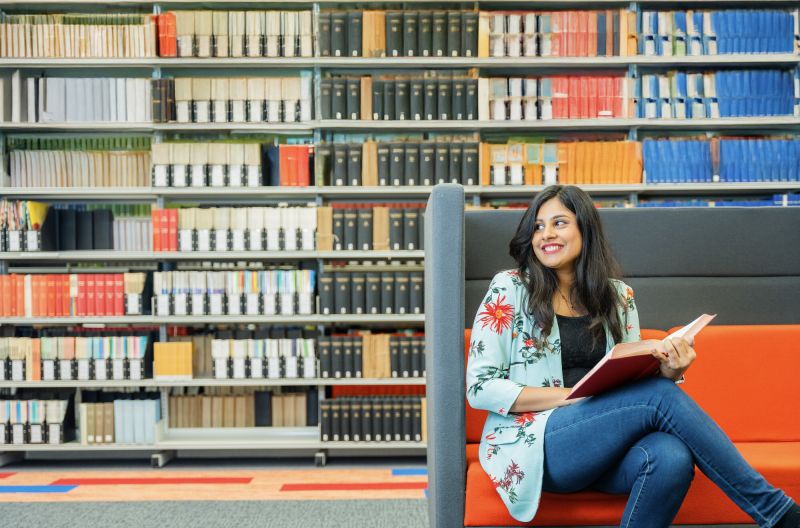Page content
Assistive Technology is the term used for specialist equipment or computer software, which allows you to increase the quality and consistency of your work.
If you have a disability or long-term medical condition, you may be recommended to use Assistive Technology to assist you in your studies.
This will often be funded by your Education Authority or funding body through the Disabled Students’ Allowance.
Each piece of Assistive Technology has a different purpose to support your specific study requirements. These can have a significant impact, not just on your studies at Ulster University but also in your current or future employment. Once you understand how to use these technologies and grasp their benefits, you will see an increase in the quality of your learning, revision and retention of information.
What types of Assistive Technology are available?
The Assistive Technology industry is continually developing new and updated products. These include specialist items for students with visual or hearing impairments as well as more widely used items to support note taking, organisation of work and proofreading. The following list details the items that are most widely used at Ulster University.
If you feel you would benefit from using Assistive Technology, or want further information, please contact your AccessAbility Adviser or our Assistive Technology Coordinator by completing the AT Query Form.
Assistive Technology

Many people find it difficult to actively participate in lectures, listen to what is being said and take effective, comprehensive notes at the same time.
Assistive Technology aids for note taking involve a combination of audio recording and either a traditional or digital notebook.
By recording the audio, you can listen and participate, taking short succinct notes at the time, asking questions when further explanation is necessary. Afterwards, you can use your recording to make more detailed notes at your own pace.
Digital Voice Recorder
A DVR lets you record lectures so you can listen back later and take notes in your own time. You can play the audio on the recorder itself or transfer it to your computer. You can take notes by hand or use note-taking software to type them and link them to the audio or lecture slides. Most smartphones already have built-in voice recording apps, like Voice Memos on iPhone or Voice Recorder on Android, so you might not need to buy a separate device.
Some Assistive Technology products will allow you to record the lecture and make notes simultaneously or afterwards, using your laptop, tablet, phone or audio imported from a DVR. You can link the audio to your notes so that you can hear what was being said while you were taking your notes, keeping everything in context. They will also let you import slides or images to further supplement your notes. The most popular products for note taking for our DSA students is Genio and Caption.ed. Other products offer similar features. Click on each product title to learn more or see how it works.
Genio Notes
Genio Notes will record the lecture audio (online or in-person) and allow you to highlight key areas for review. You can mark key parts of the audio when something particularly important is said or when the slide or topic changes making it much easier to navigate the audio when you are reviewing it to expand your notes. You can type brief notes as you go and develop them further in review.
Notes are automatically linked to the recording as you type. When reviewing and completing your notes later, you can hear what was being discussed when you made the notes to help keep it in context. You can also get a full transcript of the lecture to help with the review process.
The latest version includes extra features like slide annotation, so you can add notes directly to presentation slides. It also has a “Quiz Me” tool powered by AI, which creates questions based on your notes and recordings to help you test your understanding.
Caption.ed
Caption.ed also records both in-person and online lectures, linking your notes to the audio and providing a written transcript. It comes in two versions: Caption.ed Notes and Caption.ed Pro. The main difference is that the Pro version includes live captions as well as a transcript. Caption.ed supports transcription and captions in over 50 languages. It also includes speaker labelling, which helps you tell who’s speaking when there’s more than one voice in the recording.
ivvi Notes
ivvi Notes is an app that turns what you hear in lectures into real-time visual mind maps, making it easier for students, especially those with dyslexia or ADHD, to understand and remember information.
Livescribe
Livescribe smartpens combine the natural process of handwritten notes with digital technology to ensure you get the most from your notes. Writing on Livescribe dotted paper, the smartpens camera creates a digital backup of your handwritten notes. You can also record and link the audio to your notes either on the pen or through the Livescribe app (depending on pen model). The pen comes with multiple dotted note pads, which contain patterns that enable your pen to track what notes are being taken while the audio is being recorded.
OneNote for Note Taking
A digital notebook available to all students via your Office 365 sign-in. It supports typed notes, images, audio recordings with transcription, video, handwriting, and drawing. Built-in tools include dictation, Immersive Reader, text extraction from images, and a maths solver. You can also tag notes with keywords for easy organisation and quick searching. A mobile app is available too, so you can access and update your notes on the go. To help you get started, here are two simple tutorials on OneNote:
Try out some of these free or low-cost note-taking apps:
NotebookLM
A free AI tool from Google designed to help students and academics extract insights from up to 50 sources, including PDFs, YouTube videos, MP3s, and links. You can use it to create study guides, timelines, and FAQs. It also lets you generate podcast-style conversations between two voices discussing your content, offering a fun and engaging alternative to traditional summaries. It’s currently free to use, though this may change in the future.
To help you get started, here’s a simple tutorial on how to use Notebook LM effectively: NotebookLM Tutorial

Some students struggle to get their ideas down on paper or get overwhelmed by the process of planning and structuring their work. Visual tools, like mind mapping help to brainstorm and structure ideas, get ideas out quickly and restructure and reorganise later if necessary. They are an effective visual learning tool, to help you see the basic structure of your work take shape in minutes. Ideas can be linked, moved, edited and arranged with sub-ideas, notes, images and other files linked to help explain or expand your ideas.
Mind maps can be useful in planning a presentation, writing an essay/assignment, revision or research. Once complete, you can convert it to a Word document or PowerPoint presentation, complete with headings, sub-headings, bullet points or whole paragraphs and in some programs, a bibliography.
MindView
MindView is a mind mapping tool that enables you to create a mind map on your computer so that you can quickly plan, organise and layout your ideas. Mind maps are simple to create and edit in a familiar Office-style interface. MindView maps can be exported to Word or PowerPoint, complete with references.
Alternative mind mapping programs include:
Staying on top of your tasks and managing your time effectively can make a big difference in your productivity and stress levels. Whether you're juggling assignments, meetings, or daily routines, these time and task management programs can help you stay organised, focused, and in control.

Dictation software allows users to speak commands rather than using a mouse or keyboard. It can be used for navigation, text composition and text editing.
When planning an assignment or composing an essay, there is often a disconnect between what you intend to write and what actually appears on the page. Some students even avoid using academic language because they try avoid spelling words they are not comfortable with.
Usually, these same students can present their ideas verbally but cannot present the same standard on paper.
Dictation software allows the user to verbalise their ideas, convert them to text and keep exactly what they want to write, in academic language, with no need to worry about spelling, giving a truer reflection of their ability.
Here are a few dictation programs that can help you turn speech into text:
- TalkType
- Dragon Naturally Speaking
- Google Voice Typing
- Windows 11 Voice Typing
- Office 365 Dictate
- Apple Dictate
iOS - on iPhone or iPad, anywhere the keyboard appears, there is a microphone button that will allow you to speak the text rather than type it (requires an internet/data connection).

If you need help with reading text, there are a number of programs and features within programs that can help.
Fonts can be changed both in size and colour, and background and page colours can be adjusted to suit your own preferences.
Text can be read aloud with highlights to help you follow onscreen as it is being read. Word documents, PDFs, email, web content, eBooks, journals - anything text based can be read aloud.
You can even convert printed text in books or handouts to digital text that can be read aloud.
The main technologies involved are:
- Optical Character Recognition (OCR) - converting scanned documents, books and handouts to a readable Word document or text-based PDF. Can also convert text from an image or older articles and journals that are an image of the text so that it can be edited and read by the screen reader.
- Screen reading (text to speech) - text and documents can be read aloud. Low vision users also use a screen reader to navigate menus and web pages etc, with content read aloud.
- Screen magnifiers - magnify the entire contents of the screen. Third party magnifiers usually include the ability to enlarge text, change fonts and adjust colour contrast between the text and the text background.
There are numerous spellcheckers and text analysing features to help check your work for misspelled words, words or phrases used in the wrong context, or often confused words such as there, they're and their. You will also find dictionary features to define a word and give an example of the word used in context to make it easier to decide if you are using the right word.
When you have finished writing your work, you can use the screen reader to help proofread it by listening to what you typed and follow the highlights on the screen as you go. This can make it much easier to spot any errors you may have.
Read&Write
Read&Write is a literacy support tool designed to help with reading, writing, and studying. It is especially useful for students with dyslexia or other learning differences, but anyone can benefit from its features.
Read&Write adds a toolbar to the top of your screen with a wide range of tools, including spell check, grammar support, word prediction, and more. It has features to support reading, such as colour overlays, font adjustments, highlighting, and text-to-speech, which reads text aloud to help with comprehension and proofreading. It also includes OCR tools that convert scanned or printed documents into editable, readable text.
The toolbar works across most programs and websites, so you can use Read&Write with whatever platform you’re using to read, write or study, whether that’s a Word document, a PDF, an email or a web page.
Other programs with similar features include:
Make maths more accessible with Equatio. Type, speak, or handwrite equations and instantly turn them into digital maths you can use in Word or Google Docs.
Microsoft Office
Office 365 has its own enhanced accessibility features built in. The Immersive Reader tool creates a clean, customisable reading interface with read-aloud features. Editor provides spelling and grammar tools. It also offers hints and tips for improving your content clarity, conciseness and tone.
Chrome has Reading Mode and Safari has Reader View which both offer similar features to Immersive Reader.
OneNote for Reading and Writing
OneNote includes many of the same capabilities as Word and features built-in OCR for extracting text from images.
- More information on OneNote reading features
- More information on OneNote OCR
Microsoft Lens
A free mobile scanning app that turns your smartphone into a document scanner.
Captions
As previously mentioned, Caption.ed and Genio Notes will provide live captions, depending on the version you are using. There are also in-built captions in many of the devices and software you are currently using.

Whether you are preparing a presentation, organising your research, managing complex reading, or looking for strategies to stay organised and reduce anxiety, these tools are designed to support your learning, boost your confidence, and help you work more independently.
Aspire
Aspire is a self-development and study skills platform that supports students in building confidence, resilience, and independent learning strategies.
Brain in Hand
Brain in Hand is a support app that helps you manage anxiety, stay organised, and build independence. The app includes daily planning, mood tracking, coping tools, and access to one-to-one support when needed.
Genio Present
A presentation rehearsal tool that helps students of all abilities reduce anxiety and build their communication skills.
Present Pal
Present Pal is designed to support users with public speaking and presentations. It provides on-screen prompts and structured notes to help with speech flow, confidence, and memory.
Scholarcy
Scholarcy is an AI-powered tool that helps you quickly summarise academic articles, reports, and book chapters. It breaks down complex texts into key points, highlights important information, and creates flashcards for easier review. It also helps with referencing by extracting citations and generating bibliographies.
Pro-Study
Pro-Study helps students collect, organise, and manage research information from various sources. It is particularly useful for essay planning, referencing, and managing large volumes of information in a structured way.
Zotero
A free, open-source reference manager that helps you collect, organise, and cite research sources. It automatically saves citation information from books, articles, and websites, and integrates with word processors like Microsoft Word and Google Docs.

Both Apple and Windows devices come with built-in accessibility features to support a wide range of needs.
These include tools like screen readers, voice control, magnifiers, and options to adjust display and sound settings.
They are designed to help users with vision, hearing, mobility, or learning differences use their devices more easily without needing extra software.